If you need assistance, please reach out to Malavika Vemulapalli or James Fernandes at QuestionPro.
QuestionPro is an online survey design tool with premium features provided to students, faculty, and staff at Spalding University for free through an institutional license.
To sign up for a university sponsored account:
1. Go to https://spalding.questionpro.com/
2. Select "Spalding University" as your university
3. Select "Get Started"
4. Enter your Spalding email address and personal information
Adding Questions
Once you have added a question to your workspace, there are several ways to customize your survey:
You can also include an intro, footer, or thank you page to your survey.
QuestionPro Logic
Question logic creates rules for how a user will progress through a survey, such as showing follow up questions based on previous answers.
Select the "logic" setting of a question to set parameters.
In the example below:
The same feature can be used to show or hide questions if certain criteria are met based on previous responses or jump to another question based on a score value, quota, or recommendation.
Editing Multiple Questions
Under "tools," switch to "Compact View" to edit, order, or validate questions by selecting each question.
Preview Responses and Generate Friendly URL
You can also Preview your survey at any point along the way, and edit the URL link for your survey to something user-friendly and easy to remember/advertise (e.g. questionpro-guide.questionpro.com).
Additional Features
Within the survey window you can also:
The Reports Dashboard is a visual display of responses to your survey. Dashboard gives you the statistic of your survey like Viewed, Started, Completed and Drop Outs counts. You can add up to 5 filters to narrow your report to specific questions.
To access the Dashboard, go to: Login >> Surveys >> Reports >> Dashboard
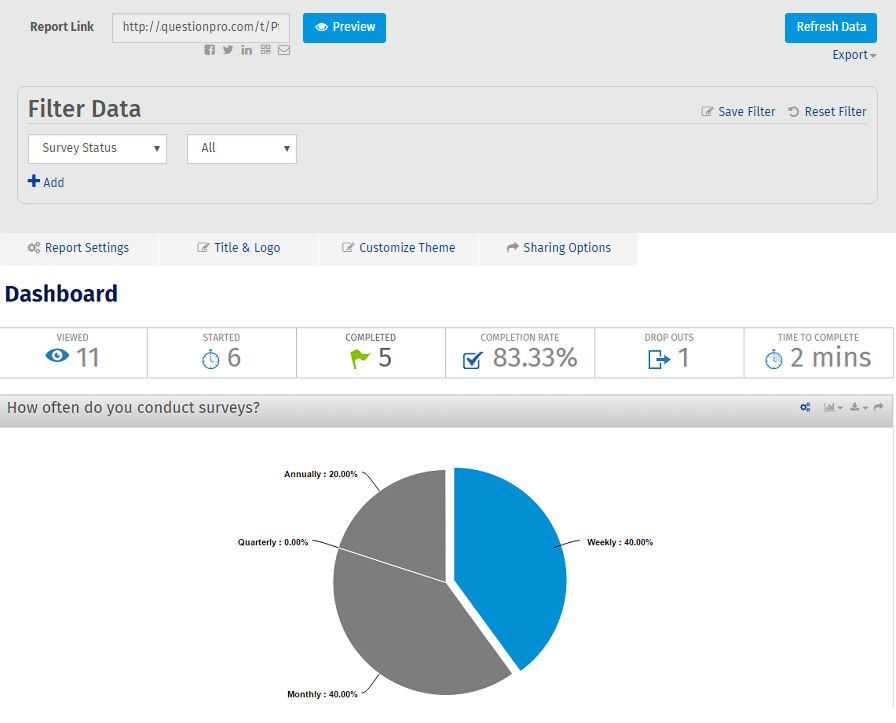
To access Infographic Reports, go to: Login » Surveys » Reports » Dashboard » InfoGraphicInfographics are graphic visual representations of information, data or knowledge intended to present information quickly and clearly that can also be customized to your needs.
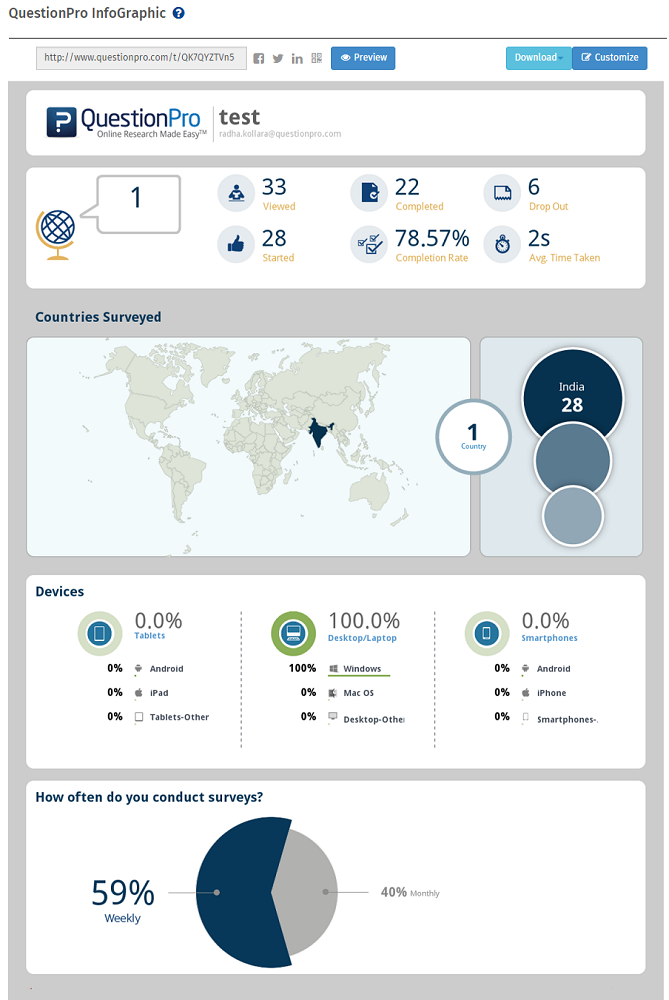


Spalding University Home